|
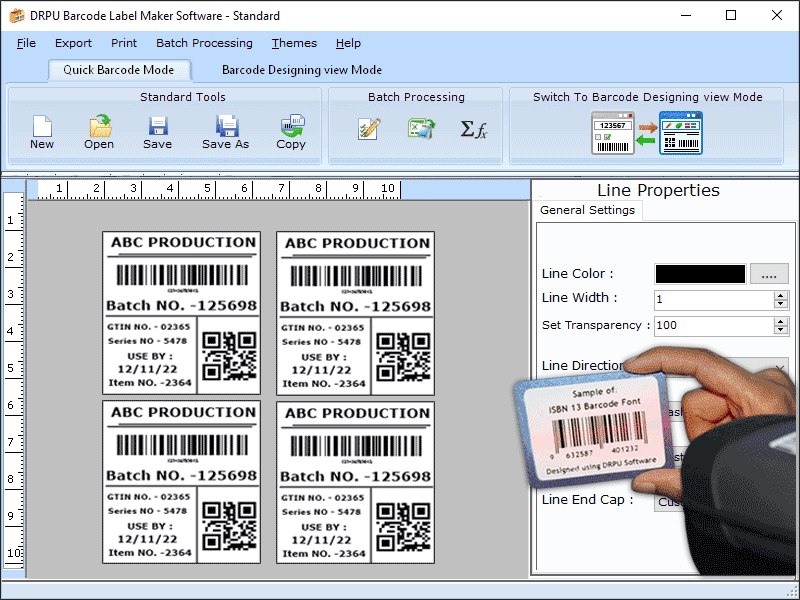
|
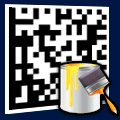 Barcode Maker Software
-
Version
9.2.3.1
Barcode Maker Software
-
Version
9.2.3.1
Software provides option to create multiple barcodes and labels using batch processing series feature. Here are some steps to create barcode label using Barcode label maker software: Step 1: You have to install the Barcode Label Maker software on your Windows. Step2: Run the software on your windows laptop or PC. Step3: Choose Quick Barcode Mode or Barcode Designing View Mode Step 3(a) Quick barcode mode * From the Batch Processing tab on the right, import your Excel file containing barcode, header and footer Value into the software. * Enable batch processing and select the type of barcode you want to use (Linear or 2D) (1) Linear barcode user changes the barcode, header and footer value. Also change the font color and size. (2) 2D barcode user change only header and footer value and change the font color and size. Step 3(b) Barcode designing view mode * From the Drawing Tools menu, user creates a new Barcode and edits its attributes. * From the Batch Processing tab on the right, import your Excel file containing barcode, header and footer Value into the software and select the type of barcode you want to use (Linear or 2D). (1) In linear barcode you change the barcode, header and footer value. Also change the font color and size. (2) In 2D barcode you can change only header and footer value and change the font color and size. Step 4: Using Create Series in batch processing mode, user can easily create an input series. * In create series has random, sequential, and constant value to generate multiple barcode labels at a time. Step 5: To print the created barcode label, go to the print option and adjust the print settings. * If the user wants to see labels in the format they desire, press the print preview button. Step 6: software export the barcode label as PDF or image file format Step 7: software has inbuilt email settings to send Barcode images at user defined email address.
|