|
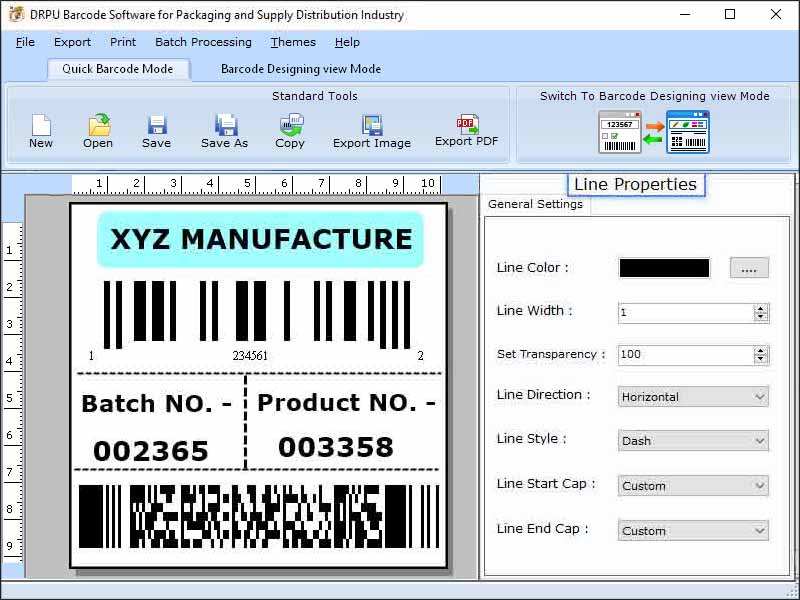
|
 Supply and Packaging Barcode Label Tool
-
Version
9.3.0.1
Supply and Packaging Barcode Label Tool
-
Version
9.3.0.1
Bulk Barcode Label Application is very useful in Distribution Industry, Supply Industry, Packaging Industry, Food Industry and others similar industries. Software offers simple and attractive graphical user interface that helps the person to generate the barcode labels easily without any expert advice. User can create the barcode labels in three different shapes such as rectangle, rounded rectangle and ellipse. User can follow the below steps to create amazing barcode labels used in packaging, supply, distribution industries etc. Step 1: Select new option to create a new barcode label. User can create the barcode labels in quick barcode mode as well as barcode designing view mode. Step 2: Choose the barcode technology, linear barcode or 2D barcode and then select the barcode font. Step 3: Change the various settings of the barcodes like general, font, colour and image settings according to the need. 1) In general settings, change bearer bar size, narrow to width ratio, character grouping, margins etc. 2) In font settings, change the barcode header font, footer font and barcode value font. 3) In colour settings, change the barcode colour, barcode value colour, barcode header and footer colour etc. Step 4: Design the barcode labels by using various designing tools like line, text, signature, picture, custom shapes, watermarks, library images etc. Step 5: Choose the batch processing series option and use custom data sheet or created data list to generate multiple labels with different barcodes and text values. 1) Add different barcodes and text values in a newly created text file or excel file. 2) Import this file in the data sheet and multiple barcode labels will be ready. Step 6: Click on save option and save the barcode label in project file format or export the barcode labels in image format as well as PDF format. Step 7: Choose the advanced print setting option to print multiple barcode labels on a single sheet of paper.
|